As computers age, they naturally slow down — especially when they're starting up. It's just a fact. It isn't a fact you have to live with, though. There are some simple steps you can take to speed up a slow-booting computer. Cue the "Hallelujah Chorus."
Now, the reason startup gets slow is that there's too much information for the computer to load at once. So, you need to trim the fat. These simple steps are the knife.
1. Ditch the non-essentials
Your computer is loading a whole bunch of programs at startup. Some, like your security programs, are crucial. Other programs, maybe not so much.
Go to Start>>All Programs>>Startup. Any programs or files in this folder will start when you turn your computer on. Simply delete the program or file icon to stop it from starting.
If you find a program you never use, you might as well just remove it completely. You can use Windows' built-in uninstaller.
For something a bit more powerful, check out a free third-party program like Revo Uninstaller.
Of course, the Startup folder isn't the only place programs run from. You can use another free program, Autoruns, to find the rest. It lists the programs set to start during boot and what each program does. It even knows enough not to remove essential programs like your security software.
I recommend disabling programs before you decide to remove them. That way if you accidentally disable something you need, you can easily turn it back on again.

2. Delay the inevitable
You will probably find programs that should start automatically, but don't need to start right away. For example, an instant messenger program can start after your security software.
Here, free programs like Startup Delayer and TopWinPrio will start programs one by one, instead of all at once. You can even set the order.
This won't make the individual programs load any faster, but it will take strain off your system. Your computer should be more usable while they're loading.
3. Delete the clutter
Your programs themselves might be cluttered with unneeded information. It might be image caches, history files or temporary files. If they have to check this information when they load, that's just more things for the computer to process.
The freebie CCleaner is a simple way to remove this clutter. Just stick with the program's default settings. You might mess up some of your programs if you don't.
CCleaner also includes a registry cleaner. Cleaning the registry doesn't do much speed-wise for modern computers. However, broken registry entries can cause errors on startup. So, running the registry cleaner might be useful from time to time. Just be sure to let CCleaner make a backup in case something goes wrong.
Bonus Step
You might think about leaving your computer turned on. Contrary to what many people believe, it won't hurt your computer if it's on 24/7. It also doesn't hurt it to turn it off every night.
The one downside to leaving your computer on is that it uses more energy. This can increase your electric bill, which you don't want.
That's why computers have Sleep and Hibernate modes. These use much less power, but you don't have to wait an eternity for your computer to start again. There are even programs like SetPower that give you complete control over how they work.
Still, it's always a good idea to streamline your startup. Some of the steps above can also speed up your computer in general. So, give them a shot.
Kim Komando hosts the nation's largest talk radio show about consumer electronics, computers and the Internet. To get the podcast, watch the show or find the station nearest you, visit www.komando.com. E-mail her at techcomments@usatoday.com.
Courtesy: USAtoday
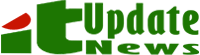


0 comments:
Post a Comment